Monster High | Opening Title Sequence
- Nabila Reihana
- Aug 8, 2023
- 2 min read
Updated: Aug 15, 2023

Sketches & Ideas

Ideas (From left to right)
Scene 1: Logo of Monster High shows up with the effects of sparkle
Scene 2:Glowing effects with lightning in the background
Scene 3: A shoe walking while the camera is panning from left to right
Scene 4: Frankie Stein shows up on the screen
Scene 5: A closer look at Frankie Stein inside a box (like a comic book) while transitioning zooming out to the next scene
Scene 6: Frankie steins in a full glam look with a sparkling effect
Scene 7: back to the first scene with the Monster High logo
Art style

The style of illustration is a simple silhouette with vibrant hues
Animation Progress

Arranged files by categorizing them into Composition, PNG (images), Audio, and Solid (effects).
C1: Frankie Stein Appearance

Upload all the PNG files into the frames.
Animated the Bodyparts

Start by adding the BG and add blur effects to make the scene more alive.


Edit all the body parts using keyframes on scales, position, and rotation. I used the Puppet tool to move the specific part I want to move and because it is an object it's a lot easier to move around.
Effects

Lightning effect on the body by setting the skull dress right at the same spot as the previous body and setting the opacity from 0 to 100% a few secs apart from the first keyframe to the second keyframe, therefore it will give a flash effect.

add lighting illustration for a sense of electricity, the steps are the Same as before playing around with opacity on the keyframes.
C2: Intro to the School

This was unplanned and a plus scene from my original idea. Moreover, I add gradient colors of purple for the background and the school silhouette to match the illustration color mood, and last but not least add a grain effect for a cool ambiance.

Next, I created a separate composition for the lightning in the back of the school background by following the tutorial video on youtube.
Lightning Effects tutorial by SonduckFilm on youtube. The steps are easy to understand.
First, Use the pen tool to draw the lightning line and then edit the timeline of the lightning on keyframes with Trim paths so it looks cut off, next, add the Wiggle Path and choose Random seed with the expression set (time +20). After that, to add texture to the lightning add Effects and choose the Edge Type Spiky with adjustment of the sharpness. Not only that but rework the Turbulent Displacement and Wave Warp by adjusting to the shape of the wave I'd like to portray. Lastly, add the glowing effect on top of the layers and adjust the lightness to glow electric.
Furthermore, after I finished the Lightning composition, I add the CLight to C2 as an effect of the background.
C3: Author of the Storybook

C4: Logo Appearance

C5: Main Character Appearance - Scary Cool

C6: Typography - HAHAHAH

C7: Starring Movie

C8: Supporting Character

C9: Directed names

FC: Add everything into one Final Composition
Final Results: https://youtu.be/b-yNccGf4dE
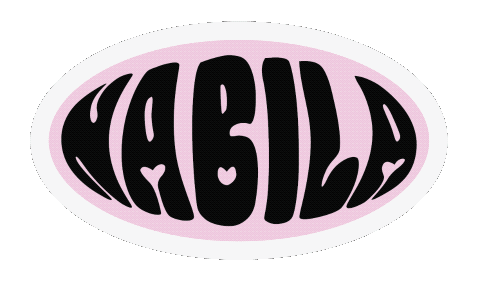




Comments